Today information is invaluable for any business. In the corporate segment, data availability and safety precondition the continuous flow of business processes and effective interaction with the target audience. That is why every organization, sooner or later, faces the necessity to back up data, which is vital for the functioning of their team.
TeamWox provides automatic backup, which is performed in a strictly specified time and according to your system settings. With the system backup, you can quickly restore the information in the following cases:
- physical failure of storage devices or servers
- failures in the operating system or third-party software, entailing loss of data integrity
- intentional or accidental deletion of corporate information
- targeted hacker attacks and malicious programs
Based on these factors, we can conclude that the backup should be stored on a separate drive or a separate server. Only in this case you will have optimal data recovery in an unforeseen situation.
Backup
System backup parameters are set up in the "Administration" module, on its "Backup" tab:
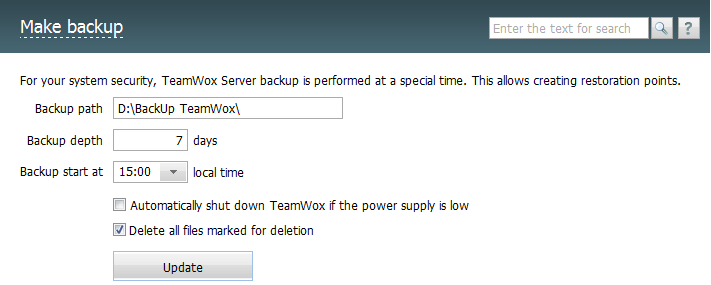
Important! All the default settings used in the system are valid and do not need to be changed unless necessary.
Backup path - a place to store backups. This may be a disk partition, a separate drive or a network drive, as well as just a path in a local network. The format of backup path corresponds to a common format (like in the Windows Explorer or command line). It is not recommended to store backups on the same hard disk partition where the TeamWox server is installed.
Backup depth - full backups are created with the periodicity specified in this field. After a full backup copy is created, only changes relative to the full copy are recorded in the daily backups. After the time interval specified in the "Backup depth" field a new full backup is created. Incremental backups older than the specified number of days are automatically deleted.
Backup start - the time of the backup process start (local time of the server where TeamWox is installed. By default, the system backup is created once a day at night before checking for updates. The backup process begins within one hour from the time specified. If the backup has started, the following message is shown at the top of the window:

The backup process increases the load on the server, including CPU and RAM. It is therefore desirable to make backups at non-working time, for example, on the night - this will prevent inconvenience for the system users.
Automatically shut down TeamWox if the power supply is low - this option is active only if your server or computer is connected to an uninterruptible power supply (UPS) and is connected with it via a data cable.
The TeamWox server monitors the status of the UPS power via a Windows service ("Power" - for Windows 7 and Windows Server 2008 or "Uninterruptible Power Supply" - for Windows XP). If the battery power is close to 30%, the TeamWox server initiates service shutdown. The server is stopped safely before shutting down Windows.
Using this feature allows you to reduce the probability of damage or partial loss of data in case of power supply failures.
Delete all files marked for deletion - remove all data market for deletion before starting the backup process. This option allows you to reduce the size of backups, especially in cases where a lot of changes in the database are made during a day: files and documents are deleted, trash is cleaned.
Important! It is strongly recommended not to interrupt the backup process.
After a backup is created, a link to the database snapshot appears at the bottom of the window:

This entry indicates the existence of a database backup from which you can recover server data. When pointing the mouse cursor on the backup line, the "Restore from Backup" icon appears to the right of it. A click on this icon opens a window, where you should confirm recover. After that the database is recovered.
Two types of backup snapshots are used in TeamWox: full and incremental. The full snapshot includes all the server files, configuration files, libraries and the server database server; it is called a base archive - "Base" in the list of backup directories. The first backup created during the backup process is the Base. All further backups are incremental.

An incremental backup, compared to the full one, is smaller, but contains up-to-date data. Only changed data are included in the incremental backup. The name of the backup directory corresponds to its date and time.

For example, users worked with the "Documents" module, and nothing was changed in the remaining modules. In this case, an incremental backup is created, which includes only information on the Documentation module.
Once the period specified in "Backup depth" is over, the full backup is updated during the next automatic backup. All recent changes are included in the new Base backup.
Data Recovery
When restoring data, take into account incremental and full backups.
If the server database is damaged or part of data is lost, restore the nearest Base backup first. Then select the last incremental backup and start the recovery process with it. In this case, you can restore all the latest saved data.
If you cannot run the server, for example, in case the database structure is damaged, you can use console commands to recover the system.
Use of Console Commands
Console commands imply start of an application from the command line with a specific parameter - a key. To create a backup copy, use the /backup parameter, to recover use /restore.
In general, console commands have the following form:
- restore the incremental backup 2011.12.23.14.31, which is located on the D drive, in the directory of backup copies.
- create a backup manually; the backup copy will be created at the specified path.
For more information about how to use console commands, please read the TeamWox Help.
With the console commands, backup and recovery can be performed without access to the TeamWox system. Using the console commands, you can also start the backup or recovery process remotely, for example using scripts.
Conclusion
Data stored on the servers are critical to business. Often their cost is several times higher than the cost of the hardware, and their loss can lead to catastrophic consequences for the business. That is why TeamWox provides functions for creating system backups and recovering data.
The backup system is fully automated and runs in strict accordance with the specified settings. Configure the backup system once, to be always sure that your data will never be lost even in the event of force majeure.
Related articles:
- TeamWox Groupware Setup Guide and Brief Training Course
- TeamWox Collaboration Software: Server Installation Guide
- FAQ
- Setting up the access to the TeamWox Collaboration System from the Internet
- A Legal SSL Certificate for TeamWox Collaboration System
- How to Install TeamWox Business Communicator on your PC
- Migration from OTRS Ticket System to the TeamWox Business Management Software
- Technical Customer Support with TeamViewer
- TeamWox Help
- Terms of delivery of the TeamWox Collaboration Software
- Reviews and Feedback
2012.02.07