Once you have installed the TeamWox server, you can immediately start working in the system via your regular web browser. TeamWox can be used with the latest version of any of the following Web browsers: Mozilla Firefox, Microsoft Internet Explorer, Google Chrome, Opera or Apple Safari.
You can connect to the TeamWox server using a computer with any operating system, whether it be MS Windows, Linux or Mac OS. There is no need to install any additional software. The same applies to mobile devices such as smartphones and tablet PCs based on modern operating systems - Android OS, Apple iOS, Windows Phone, and others.
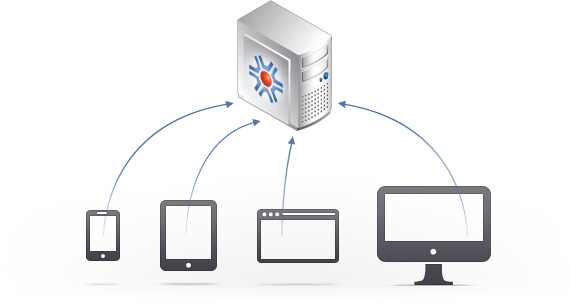
You can connect to a TeamWox server either within your local network or via the Internet. There are no special requirements for network connectivity. Even a slow connection will be sufficient to work with your TeamWox groupware system.
Authorization
Simply enter the domain name of your TeamWox server in the address bar of your web browser. Note that the address needs begin with "https" (e.g. "https://your_company_name.tmwox.com"), since the system can only be accessed via a secure connection using SSL (Secure Socket Layer) certificates. After you enter the address, the TeamWox login prompt will appear:
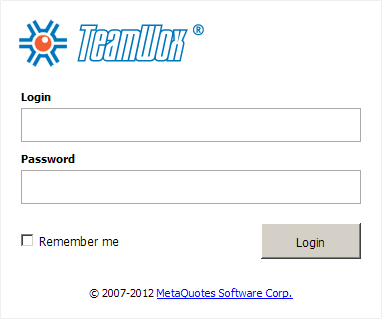
To log into the system you only need to enter your login and password.
Attention: If the TeamWox authorization page does not open, set up your workplace. It is a simple enough procedure, which does not require much time. For further details please read Setting Up the Workplace to Gain Access to TeamWox Collaboration Software.
Congratulations! You are now successfully logged into TeamWox. During the first login you will see tabs of the various TeamWox modules, like "Home", "Team", "Tasks", "E-Mail" and others. The "Home" tab serves as a home page. It contains some initial starting tasks. You can customise the look and functionality of the home page.
Follow all of the initial tasks in the TeamWox system. They will help you to change your password and also guide you through the TeamWox training course to learn the basics of working with the system. You can also read the built-in TeamWox User Guide to learn more details on the entire functionality of the system. If you still have any questions regarding TeamWox, please contact TeamWox Customer Support Team via the Online Chat.
It is quite easy to start working with TeamWox. You already have everything you need - a computer with any operating system and a web browser, or a modern mobile phone. Well, if anything goes wrong, we are always ready to help you!
2012.04.11