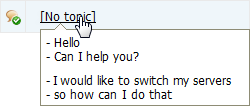Dialogs List
All dialogs available in the "Online Assistance" module are displayed as a list:
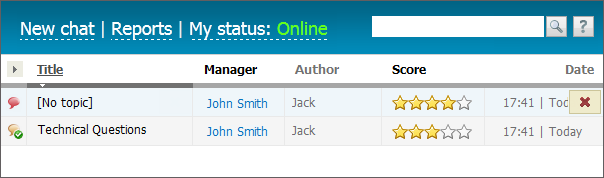
The list of dialogs can be adjusted. Pressing on  button will open the list of all available fields to be displayed. Select necessary fields and press "Apply".
button will open the list of all available fields to be displayed. Select necessary fields and press "Apply".
- Topic — the topic of the dialog.
- Organization — the name of an organization if the dialog is assigned to it. If you press on the company's name, you are passed to the page of viewing the information about it in the "Organizations" module.
- Contact — the name of a contact. A dialog is bound to a contact in the corresponding module by e-mail address.
- Manager — the list of employees of the company that joined the dialog. If you put the cursor of your mouse over the name of the employee, the pop-up window containing brief information about him/her will appear. If you click on the employee's name, you are passed to viewing his/her profile in the "Team" module.
- Author — the name of a client or employee that created the dialog.
- Assigned — the list of employees assigned to the dialog.
- IP — IP address the request has come from.
- Score — a rating assigned by a client to the dialog;
- Size — the total size of the text and attachments in the dialog.
- Creation Date — the date and time of the client's call or the internal dialog creation.
- Close Date — the date and time of dialog closing.
|
You can delete a dialog using the  button that appears if you put the mouse cursor over the dialog entry in the list. Once you have pressed the button, you are asked to confirm the deletion. Should the dialog really be deleted, then press "OK". To break the operation, you should press the "Cancel" button.
button that appears if you put the mouse cursor over the dialog entry in the list. Once you have pressed the button, you are asked to confirm the deletion. Should the dialog really be deleted, then press "OK". To break the operation, you should press the "Cancel" button.
Status
Your status is displayed above the list: Online/Offline. It is shown at the window of entering the chat through the public component. A single mouse click on it will change your status.
|
Fast Viewing
If you put the mouse cursor over the topic of the completed dialog, a pop-up help containing several first phrases of the dialog appear, which considerably simplifies the search for dialogs: