List of Projects
The list of projects displays a summary of all available projects in a selected category.
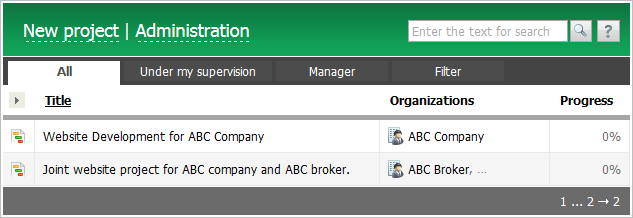
To configure the information displayed in the list, click on the button . This opens a list of all available fields. Select the required fields and click "Apply". The following information can be displayed in the list of projects:
. This opens a list of all available fields. Select the required fields and click "Apply". The following information can be displayed in the list of projects:
- Title — the title of the project. This is a required field, it is always displayed and cannot be adjusted in the settings. Click on the project title to view it.
- Category — the name of the category to which the project belongs. It is available only in categories "All" and "Archive". In the above mentioned categories, this is a required field, it is always displayed and cannot be adjusted in the settings.
- Organizations — the company the project is bound to. A project can be linked to any organization that is added to the corresponding module.
- Supervisors — the user responsible for the project.
- Managers — project managers.
- Progress — the percentage of project progress.
- Startdate— the date when the project was started.
- Limit date — the date when the project should be completed.
- Complete date — the actual date when the project was completed.
- Author — the name of the user who created the project.
- Creation date — project creation date.
- Modification date — the date of the latest update of the project.
Click on the organization or contact name to view them in appropriate modules. |
Click "New project" at the top of the tab to start creating a project. Click "Reports" to view appropriate information. To go to the project management, click on "Administration".
Use tabs "All", "Under my supervision" and "Manager", to filter the list according to the user's role in the project.
Actions in the List
Additional commands appear when you hover the mouse cursor over the project line.
- Button
 allows closing a project and moving it to the archive. A click on it opens a confirmation window, in which you need to confirm your command or cancel it.
allows closing a project and moving it to the archive. A click on it opens a confirmation window, in which you need to confirm your command or cancel it. - Button
 allows editing the project. A click on it opens a window similar to the new project creation window.
allows editing the project. A click on it opens a window similar to the new project creation window. - Button
 is used for deleting a project. It is only available for the projects that you have created.
is used for deleting a project. It is only available for the projects that you have created.