Create/Edit Account
In order to make transactions come to the "e-Bank" module, an account is required. To create an account, press the "New account" button located in the upper part of the tab. The window of editing the account is the same as the one of creating it. To start editing an account, click on its name in the list.
The examples of account settings in different systems are given in the separate section. |
The window of creating/editing the account is divided into three boxes:
Main
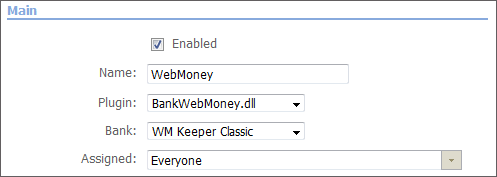
This box contains the following settings:
- Enabled — using this option you can enable or disable the account. If you untick this field, the transactions from this account won't be translated to the system.
- Name — name of the account.
- Plugin — in this field you should choose one of the available plugins that will be used to connect to a bank or to a payment system. The set of necessary options can change depending on the chosen plugin.
- Bank — name of the bank or the account type. The variants available in this field are determined by the plugin.
- Assigned — in this field you can choose groups or users that will be able to view the transactions of the account. A list from which they can be chosen will appear as soon as you click on this field.
Net
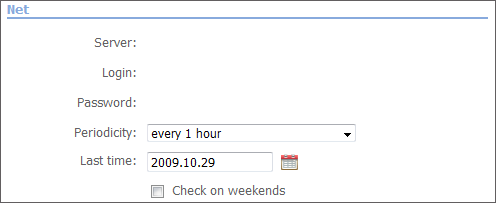
This box contains the connection settings:
- Server — address of the server to connect to.
- Login — login for the connection.
- Password — password for the connection.
- Periodicity — the periodicity of automatic checking of new transactions at the account.
- Last time — the time of last checking of the account. This date can be manually specified using the interactive calendar that is opened by pressing the
 button. The checking of updates on the account will be performed starting from this date. All the earlier transactions won't be downloaded.
button. The checking of updates on the account will be performed starting from this date. All the earlier transactions won't be downloaded. - Check on weekends — this option enables/disables account checking on weekends.
Bank
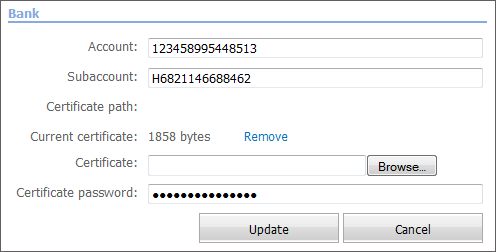
The bank account and a certificate to access it are specified here:
- Account — the account number in the bank or in the payment system.
- Subaccount — the number of subaccount.
- Certificate path — if several certificates are necessary for authorization, you can specify the path to the folder where they are stored.
- Current certificate — this field appears if a certificate is already added through the "Certificate" field. The size of the uploaded certificate is displayed in it. Using the "Remove" button you can delete the uploaded certificate.
- Certificate — the field for choosing a certificate if it is necessary for authorization. To select a certificate you should press the "Browse" button.
- Certificate password — if the certificate has a password, it must be specified in this field.