- Welcome
- Home
- Tasks
- Documents
- Assigned
- Delete Mailbox
- Filters
- Email List
- Create/Edit Mailbox
- Create Mail
- Permissions
- Reply/Forward
- Reports
- Service
- Working with Spam
- View Mail
- E-Mail Widgets
- Service Desk
- Chat
- Organizations
- Contacts
- Board
- Team
- Products
- Accounting
- E-Bank
- Search
- Calendar
- Telephony
- Administration
- Projects
Filter
The TeamWox system provides the function of group processing (moving to trash) of e-mails that already exist in the mailbox. In order to start processing e-mails you should press the "Filter" button located in the upper part of the "E-Mail" tab. The following window will be opened as soon as you press it:
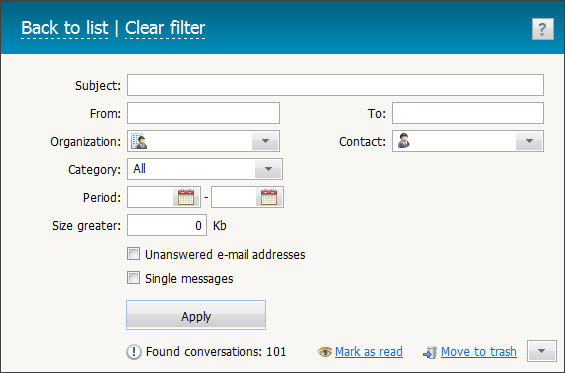
This window contains several conditions for the filtration of e-mails that can be moved to the trash in future.
- Subject — you can filter the messages by certain subjects using this field.
- From — you can specify the e-mail address of a sender in this field for the selection of messages.
- To — here you can specify the e-mail address of the mails receiver.
- Organization — the choice of filter by organizations. All messages from the organization specified in this field will be filtered. In order to specify the organization you should click at this field. Once you do it, a window containing the list of organizations in the TeamWox system will be opened. The instructions on how to work with it are given in the corresponding section.
- Contact — the choice of filter by the contacts. All e-mails from the contact person specified in this field will be filtered. In order to specify the contact you should click at this field. Once you do it, the window containing the list of contacts in the TeamWox system will be opened. The instructions on how to work with it are given at the corresponding section.
- Category — you can specify one of the filters of the mailbox in this field. The custom filters can be specified here as well as the common ones ("Incoming", "Outgoing", etc.).
- Period — in this field you can specify the time range for the filtration of messages. The choice of the beginning and ending date is performed using the interactive calendar, that can be opened by pressing the
 button.
button. - Size greater — using this parameter, one can select all the messages that have the size greater than the one specified (in kilobytes).
- Unanswered e-mail addresses — if you tick this option, then the messages, senders of which have never received a reply from any mailboxes existing in the system, will be filtered.
- Single messages — this option is intended for the mails that are not joined in branches.
If you have several mailboxes added to the system, for the processing of e-mails of each of them you should choose any filter of the necessary mailbox. In other words, the "Service" function is launched for the currently chosen mailbox. |
Once you have specified all necessary conditions for e-mail filtering, you can press the "Apply" button. The list containing all the selected messages will appear in the lower part of the window:
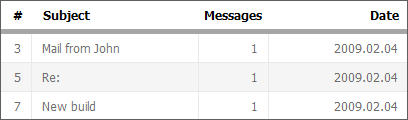
Messages are represented in the form of a table that contains the following fields:
- # — a unique identifier of the message. The identifier is automatically assigned to each e-mail and is displayed to the right of the "Details" button when viewing the mail.
- Subject — the subject of the selected message.
- Messages — the number of messages in the selected branch.
- Date — the date of adding the message to the system (the date of receiving, sending or saving in drafts).
The lower part of the window also contains the following buttons:
- Mark read — mark the selected messages as read.
- Move to trash — move all selected e-mails to the trash. Then you can delete them in bulk from trash by pressing the "Clear" button.
If you press the down arrow located to the right of the "Move to trash" button the window of moving the mails to the other filters will appear:
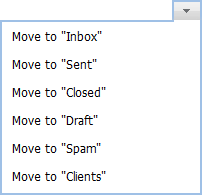
This list contains all the section of the mailbox as well as the filters created by the user.
← Reports
Permissions →
|