- Welcome
- TeamWox Communicator
- Diagrams
- Editor
- Templates
- User Details
- Getting Started
- Browser Settings
- Calendar
- Calls
- Charts
- Exit
- File Viewers
- Filters
- Notifications
- Certificate Installation
- Interface
- List of Assigned
- Mind Map
- Permissions
- Search
- Status
- Google Translate
- Windows
- Home
- Tasks
- Documents
- Service Desk
- Chat
- Organizations
- Contacts
- Board
- Team
- Products
- Accounting
- E-Bank
- Search
- Calendar
- Telephony
- Administration
- Projects
Contacts
The Contacts tab of TeamWox Communicator shows all users of TeamWox. Here you can check whether a user is available in the system, see the user's status and create a dialog with him or her.
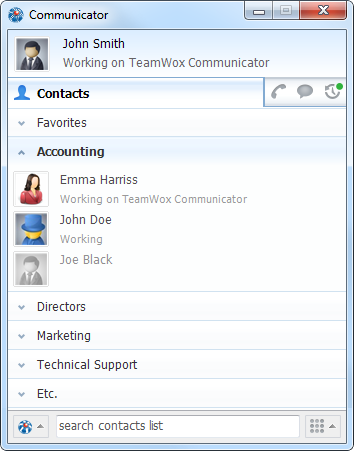
Contact Groups
All users are divided into groups — company departments, each of which can be minimized or maximized by clicking on its title.
The context menu of the contact groups contains the following commands:
- All — open a submenu for working with all groups of contacts:
- Unhide all — show all contacts. This command opens all the groups and contacts that were previously hidden. The same action can be performed using the keyboard shortcut Ctrl+U.
- Hide/Show offline — hide/show contacts that are currently offline. The same action can be performed using the keyboard shortcut Ctrl+O.
 Collapse all — close all the contact groups. The same action can be performed using the keyboard shortcut Ctrl+",".
Collapse all — close all the contact groups. The same action can be performed using the keyboard shortcut Ctrl+",". Uncollapse all — expand all the contact groups. The same action can be performed using the keyboard shortcut Ctrl+".".
Uncollapse all — expand all the contact groups. The same action can be performed using the keyboard shortcut Ctrl+".".
- Hide/Unhide — hide/show the current group. The same action can be performed using the keyboard shortcut Ctrl+H.
- Collapse/Uncollapse — collapse/uncollapse the current group.
There is a special group "Favorites", where you can choose users with whom you contact most frequently. To add/remove users from Favorites use the context menu of contacts: |
|---|
Working with Contacts
From the contact list you can find the following information about your colleagues:
- Below the user's name, his or her current status is shown. If you put the mouse cursor over the user, instead of status his or her position will be shown. The position will be displayed permanently, if the status is not specified.
- The names and pictures of users that are not currently in the system are dimmed.
The context menu of a contact allows selecting the following commands:
 Chat — use this command to start a dialog with a selected user or all users in a selected department (click on a department name);
Chat — use this command to start a dialog with a selected user or all users in a selected department (click on a department name);- Assign to — assign a selected user to one of your currently open chat dialogs. The same action can be performed using the A key;
 — transfer the current call to the selected user. This command is only available during a call.
— transfer the current call to the selected user. This command is only available during a call.
 — invite a user to join the conference call. This command is only available during a call.
— invite a user to join the conference call. This command is only available during a call.
 Call — call a selected user or create a conference call with all employes of a department (click on a department name) through the telephony system embedded in TeamWox;
Call — call a selected user or create a conference call with all employes of a department (click on a department name) through the telephony system embedded in TeamWox; Call mobile — call a selected user on a mobile phone, specified in their profile.
Call mobile — call a selected user on a mobile phone, specified in their profile. Task — open the window of creating a task for a selected employee using your browser;
Task — open the window of creating a task for a selected employee using your browser;
 Profile — go to viewing the profile of a selected colleague in the "Team" module using your browser;
Profile — go to viewing the profile of a selected colleague in the "Team" module using your browser;- Hide/Unhide — hide/show the current contact. The same action can be performed using the keyboard shortcut Ctrl+H;
 To favorites — add to favorites. Use this command to add a contact from the "Favorites" group. In this group, you can gather people, with whom you communicate most often. These command can also be performed by pressing Ctrl+P.
To favorites — add to favorites. Use this command to add a contact from the "Favorites" group. In this group, you can gather people, with whom you communicate most often. These command can also be performed by pressing Ctrl+P.- All — open a submenu for working with all groups of contacts:
- Unhide all — show all contacts. This command opens all the groups and contacts that were previously hidden. The same action can be performed using the keyboard shortcut Ctrl+U.
- Hide/Show offline — hide/show contacts that are currently offline. The same action can be performed using the keyboard shortcut Ctrl+O.
 Collapse all — close all the contact groups. The same action can be performed using the keyboard shortcut Ctrl+",".
Collapse all — close all the contact groups. The same action can be performed using the keyboard shortcut Ctrl+",". Uncollapse all — expand all the contact groups. The same action can be performed using the keyboard shortcut Ctrl+".".
Uncollapse all — expand all the contact groups. The same action can be performed using the keyboard shortcut Ctrl+".".
